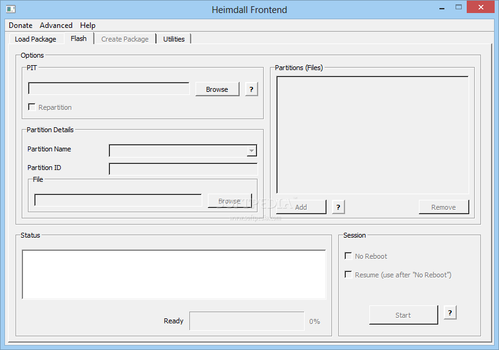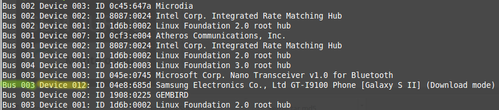Como resolver libusb error no Heimdall
Este artigo ensinará como resolver o erro de conexão libusb error no Heimdall (equivalente open source do Odin para acesso a dispositivos móveis). Como localizei várias pessoas sem solução fora do Brasil, resolvi fazer uma versão em inglês.
[ Hits: 11.240 ]
Por: andre uebe em 18/03/2016
How to solve libusb error in Heimdall
About Heimdall
Heimdall is an open source alternative solution for Odin where is possible communication between PC and your mobile device. With Heimdall it is possible to upgrade Recovery and ROM by your mobile's Download Mode. For changes by Recovery Mode applets like ADB and Fastboot are demanded instead Heimdall. Know more about Heimdall bellow:libusb error
libusb is a C library that gives applications easy access to USB devices on many different operating systems. In this way libusb is an important part of communication process between Heimdall and you mobile device.Heimdall from most recent Linux OS is coming with a bug that shows the follow error message in PC & mobile device connection trying:
Failed to access device. libusb error: -12Next we will see how to solve this issue that is stressing Heimdall users.
Solving the problem
Supposing that your mobile device is USB attached to PC you will need to open the Terminal (command line) and type:lsusb
Attached USB devices will be showed. Search you device and look for equivalent numbers to "Bus" (greenish) and "Device" (yellowish). Next it is needed to change device mobile access permission. Fortunately Linux has not disgusting Register (as Windows) since all configurations are located in files. So what we need to do is find the file and change its access permission. To make it we need refering to previously found "Bus" and "Device".
USB devices are located in /dev/bus/usb/ folder. For its location is needed to refer to "Bus". In our case the number is 003.
To know which file refers the USB connected device we need to refering to "Device" number that in our case is 012.
Holding these information is possible to take file access permission typing in terminal:
ls -la /dev/bus/usb/
In our case:
ls -la /dev/bus/usb/003/012
Sistem will feedback:
crw-rw-r-- 1 root root 189, 257 Mar 12 06:46 012
To know more about file permission you can read:
Changing file permission is possible typing in Terminal:
sudo chmod 666 /dev/bus/usb/
In our case:
sudo chmod 666 /dev/bus/usb/003/012
Verifying file permission again:
ls -la /dev/bus/usb/
In our case:
ls -la /dev/bus/usb/003/012
We will obtain:
crwxrwxrwx 1 root root 189, 257 Mar 12 06:46 012
And now communication between Heimdall and your mobile device is supose going to work!
2. How to solve libusb error in Heimdall
Instalando Token da OAB no Linux Mint 17.3 (Rose)
Avidemux - Corrigindo arquivos com "crash"
Um breve histórico do EaD e o uso de AVAs baseados em SL
CmapTools: Gestão do Conhecimento através de Mapas Conceituais no Linux
Instalando e usando impressora e scanner na multifuncional HP F4180 (e série F4100) no Linux
Agora SIM, aMSN com suporte a anti-aliasing
Um tour pelos visualizadores de imagem para Linux
Instalando o KnowledgeTree fácil e rápido
Como desenvolver com Docker no Linux dentro do Windows sem dual boot - WSL 2
É o VOL se internacionaizando.
Eu uso a libusb para conectar scanners Epson sem drivers no Linux.
A configuração vai no arquivo /etc/fstab.
A coisa é montada como uma espécie de sistema de arquivos.
E depois configura-se outro arquivo para localizar o scanner.
----------------------------------------------------------------------------------------------------------------
http://24.media.tumblr.com/tumblr_m62bwpSi291qdlh1io1_250.gif
Encryption works. Properly implemented strong crypto systems are one of the few things that you can rely on. Unfortunately, endpoint security is so terrifically weak that NSA can frequently find ways around it. — Edward Snowden
Pessoal, a dica do André é valiosíssima, realmente é o que funciona normal, mas eu testando aqui, vi que rodando esses comandos do heimdall no terminal, ou o front-end com o "sudo", funciona normal, acaba não necessitando dessas permissões; testei várias vezes, e todas funcionaram.
Patrocínio
Destaques
Artigos
librePods: liberte seus AirPods em 2026
Bluefin - A nova geração de ambientes de trabalho Linux
Como atualizar sua versão estável do Debian
Dicas
Configurar aviso da temperatura da CPU no Conky
Pós-instalação do elementary OS 8.1
Quer auto-organizar janelas (tiling) no seu Linux? Veja como no Plasma 6 e no Gnome
Copiando caminho atual do terminal direto para o clipboard do teclado
Tópicos
Conky não mostra temperaturas da CPU no notebook (13)
Registro do 'last&qu... errado [RESOLVIDO] (9)
O WiFi não reconhece minha rede depois que o processo de suspensão é r... (2)
Top 10 do mês
-

Xerxes
1° lugar - 153.844 pts -

Fábio Berbert de Paula
2° lugar - 67.435 pts -

Buckminster
3° lugar - 25.211 pts -

Alberto Federman Neto.
4° lugar - 21.545 pts -

Mauricio Ferrari
5° lugar - 20.556 pts -

Daniel Lara Souza
6° lugar - 19.218 pts -

edps
7° lugar - 18.952 pts -

Andre (pinduvoz)
8° lugar - 16.994 pts -

Alessandro de Oliveira Faria (A.K.A. CABELO)
9° lugar - 17.495 pts -

Diego Mendes Rodrigues
10° lugar - 15.588 pts